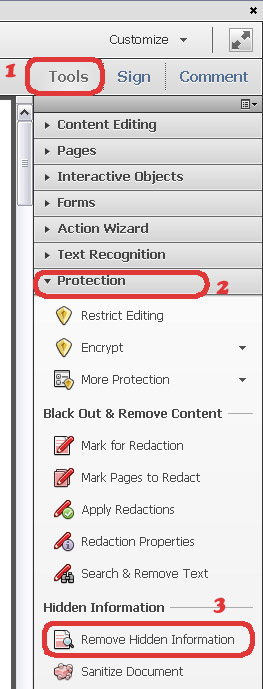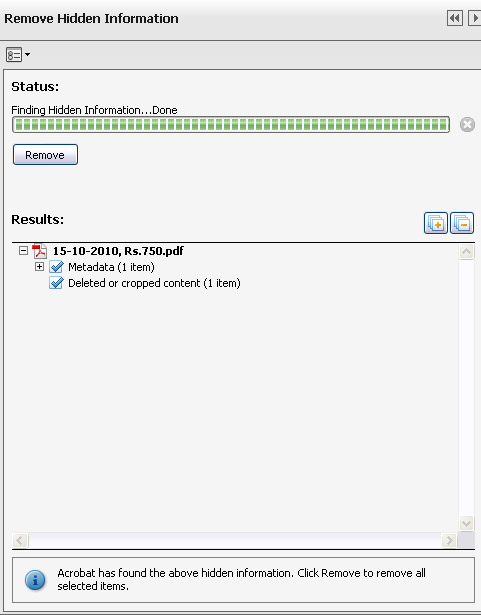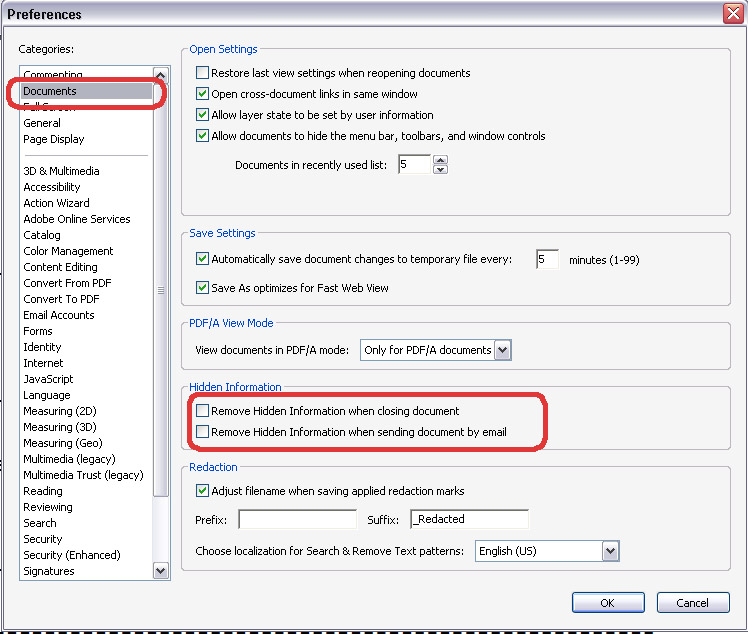How To Remove sensitive information like MetaData, Attachments, Comments, Digital Signature, Java Scripts, Links Actions etc.
To remove sensitive information including metadata, attachments, comments, digital signature, deleted content, overlapping objects, links etc you can use a tool with the name “Remove Hidden Information” in Adobe Acrobat. You need to remove information if you need to comply with regulations or if you are going to publish any file online you want to remove any personal information like who created the file and date when it was created.
You can do it by selection the Remove Hidden Information Tool from Protection panel in Tools panel.
When you click it you can see the panel on left hand side with having results of what data from document is being removed.
You can click the items to see the details and deselect any item if you don’t want to remove that item.
After taking a review of removing items click on Remove button. Acrobat will tell you that what items are being removed now click OK and it’s done. But changes will not apply to document until you save the file. If you will close the document Acrobat will prompt you whether to save it with removing items or not.
If you always want to remove information then go on Preferences, select Documents. In Hidden Information section you are having option whether to Remove Hidden Information when closing document or Remove Hidden Information when sending document by email.
When you will check these options, Acrobat will auto remove hidden information when you will close a document or email any PDF file.