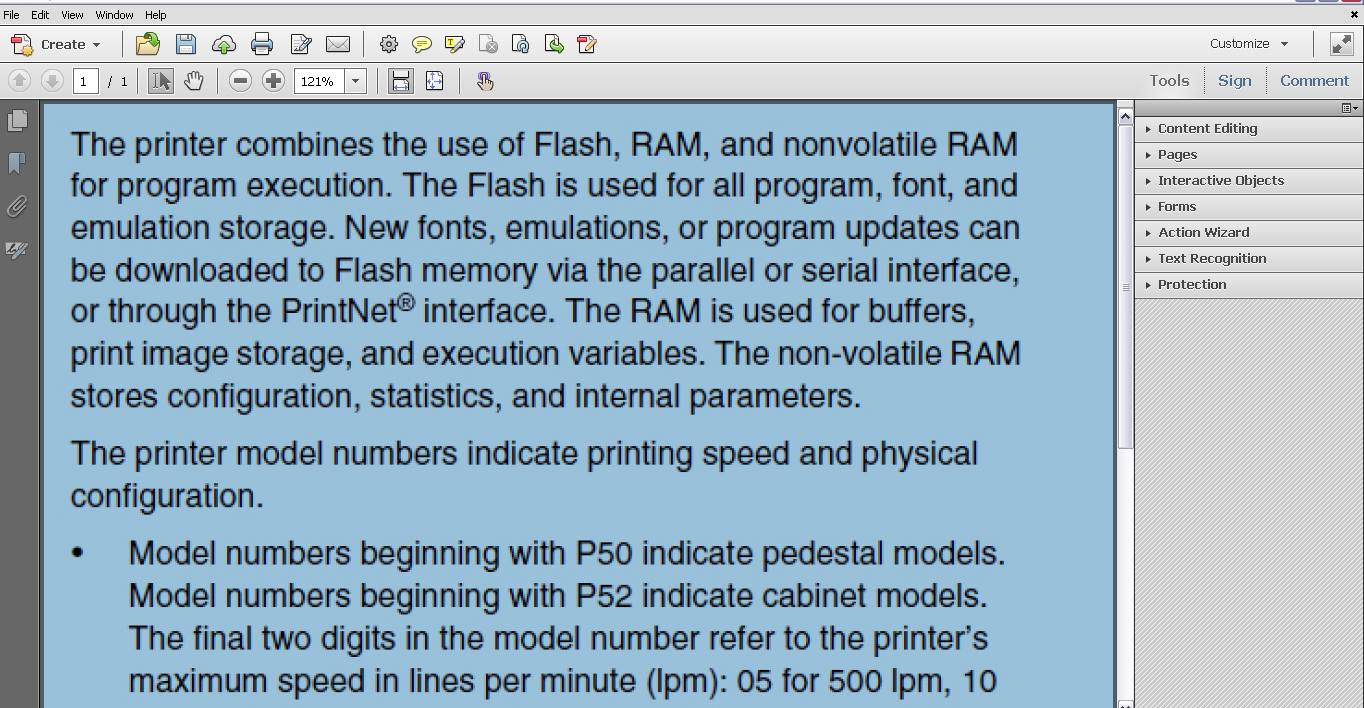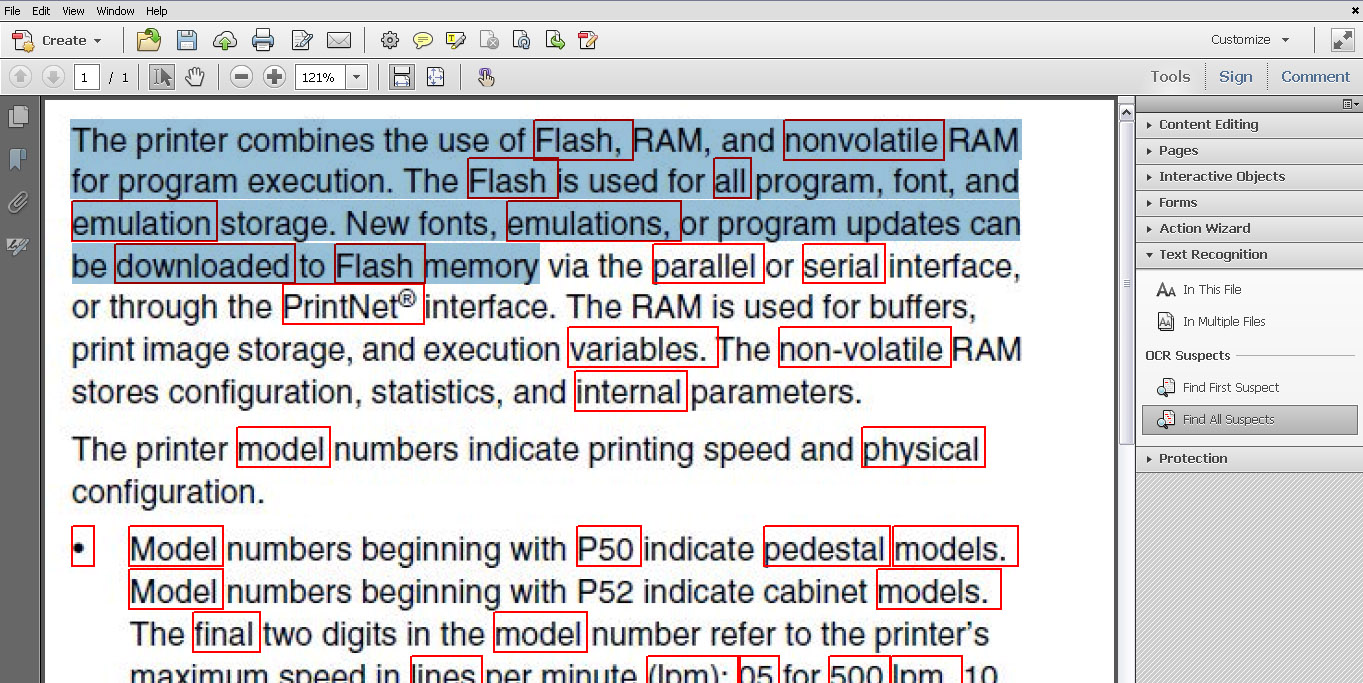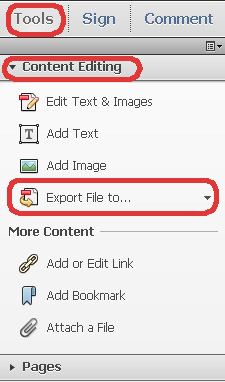Scanned text documents image can not be converted easily to other text formats. The scanned files are in actual the snapshots of original document and in this form the document is not editable or convertible in text software. When you will scan any document you will find just an image not a rich media file.
But now you can convert any text image into a digital text media file with the help of OCR (Optical character recognition). Adobe providing OCR technology in Acrobat X and higher versions. This option can covert a scanned document or a text image into real text format with just a one click. After converting you can use that text file just like a original text document, you can copy and edit text in any software like Ms office, Word Pad, Notepad etc.
You can Download Free Trail Version Adobe Acrobat X Pro from following link.
http://www.adobe.com/products/acrobat/convert-jpeg-scan-ocr-to-pdf.html?trackingid=KAAZW
How to use OCR Option in Acrobat
1- Just open a scanned text image in Adobe Acrobat, You will find image in this way and will not b able to copy or edit text.
2- Now Click on Tool Menu and then “Text Recognition” and “In This File” . When you will click on this option you will see a new window where you can set pages limit you want use and click “Ok” software will run OCR process on the given page range or current page as selected.
Now you can easily edit and copy text from this file.
There is an other option you can use for converting text image into Ms Word file.
1- Click on tool menu and then “Content Editing”
2- Now click on Export file to and Select Microsoft Word document.
When you will save file using this option Acrobat will rum OCR process on complete file and convert it into digital text file before saving.